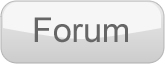Quick Start Guide
Setting up (TBA)
Adding Instructors (TBA)
Adding Students (TBA)
Adding Vouchers (TBA)
Adding Bookings (TBA)
Adhoc Help
How to add Progress Items
Simply click the [+] button next to the dropdown
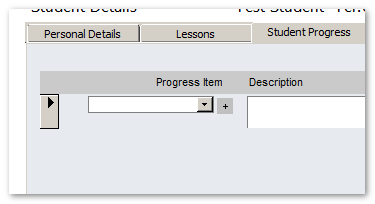
Once clicked you will see the following popup form.
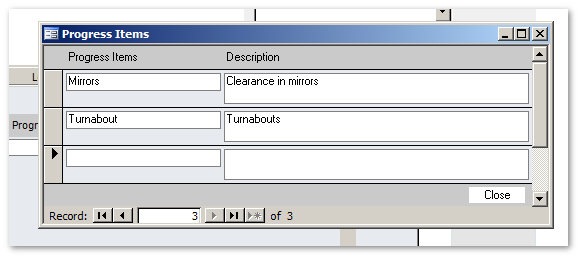
Adding more lessons packages or types
From the booking screen click the [+] button next to the Lessons heading...
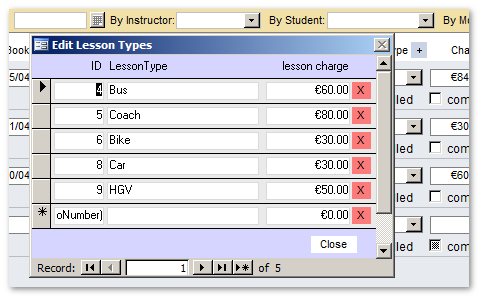
Quick add a Student
Simply click the [+] next to the Student heading on the booking screen. If you want to record all the student info in full you can quick add the name and edit later or open the regular student screen.
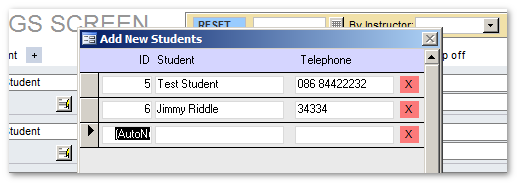
Adding notes to each lessons
Click on the [ i ] button on the far right of the booking on the booking screen. A popup will appear and you add / edit your notes.
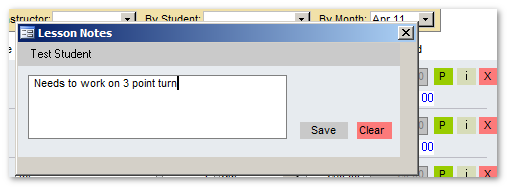
How voucher credits work
Here you can see the student has been assigned 100 credits via the student screen.
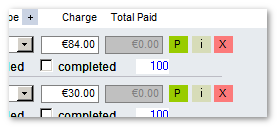
Now the student's lessons will be updated to show it has been completed and paid.
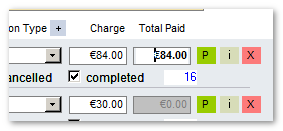
By default the credits are used to decrease the balance after clicking the [P] button. (P=Paid)
The remain credits are left on the students account. See the balance of 16 after 84 was taken as payment using the 100 credit balance.
Reports
From the main screen, click on Bookings from the bottom section for reports. Then choose the student from the dialog dropdown. After that choose to open or email the report. The email option will send a copy to you student (via Outlook or similar mapi email client)
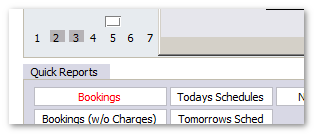
Below is a sample of the report for
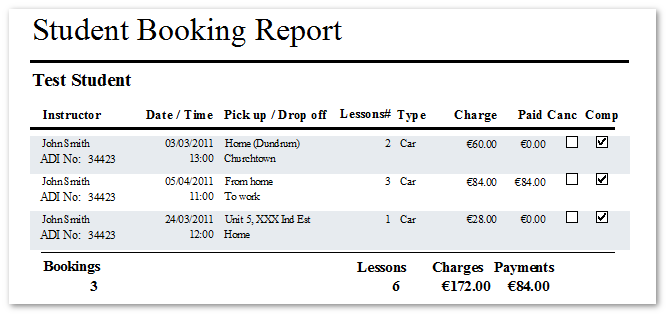
My registration code is not working?
Make sure your click the Get Code on the registration screen enter the number we provided you with into the Activation Key field and restart the program. If you do not yet have a key, please click here to obtain one.
Where can I get more detailed support issues resolved?
My Virus Application is registering this as a virus / threat?
Nortons has displayed problems will some setup.exe type applications that require the user to download additional support file libraries from the Internet. This can happen with some early versions of Nortons Security. To get around the issue you can enable silent mode or change other settings on Nortons for 1hr.
Some virus checkers can be suspicious of programs that download supporting files. This is common enough, simply disable your virus checker for the duration of the install. Once installed the virus checker will have no issues with the application.
The install is missing the Runtime files, what do I do now?
To download the Runtime click here. Note only download and install if you are sure you have not MS Access Runtime 2003+ already installed.